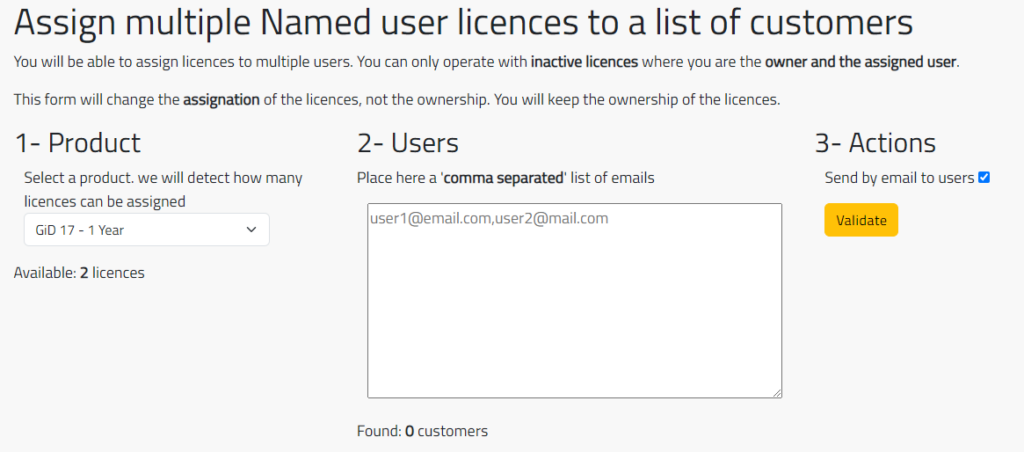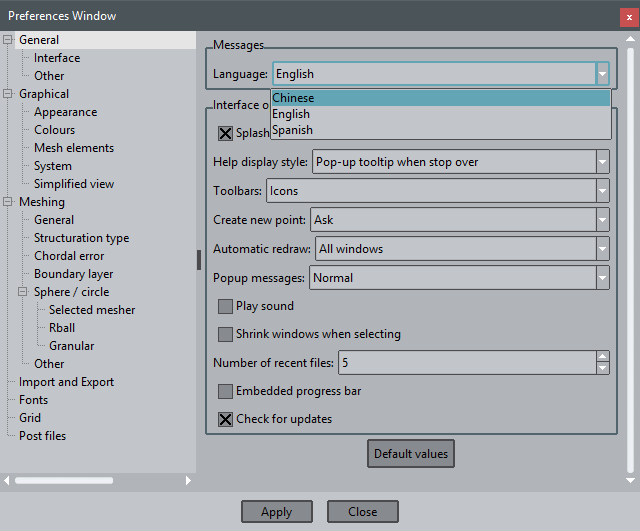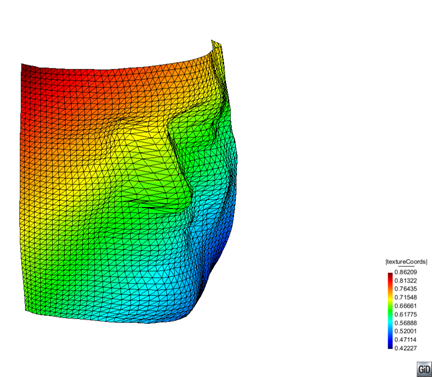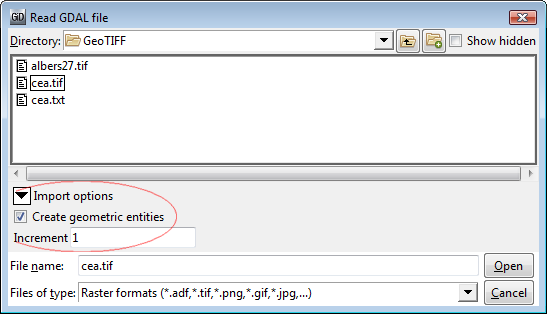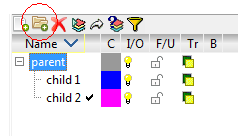Assign licences to multiple users
Do you need to assign licences to several people? If you are a teacher with a lot of students, or a group leader with coworkers, and you need to assign them GiD licences, today it’s your lucky day! Until now you had to assign the licenses one by one, entering the users’ email address. We […]
Assign licences to multiple users Read More »