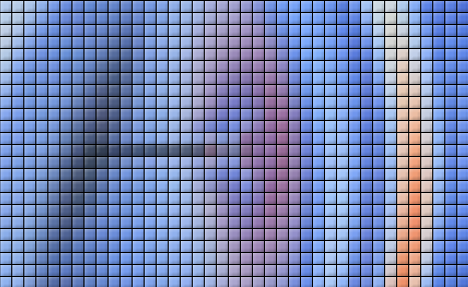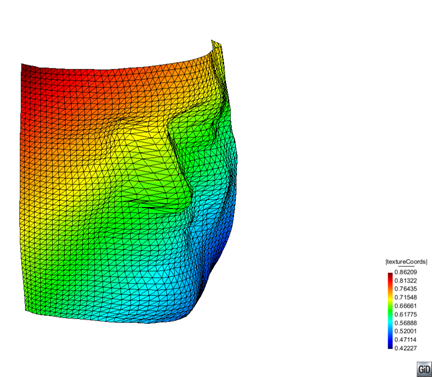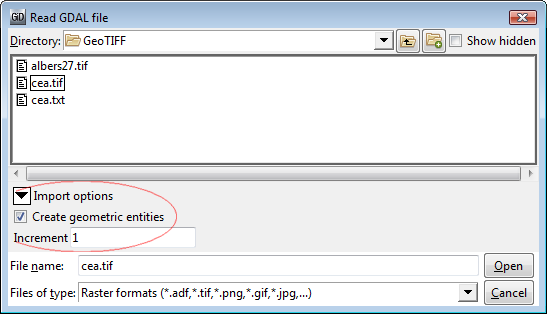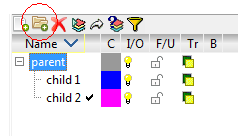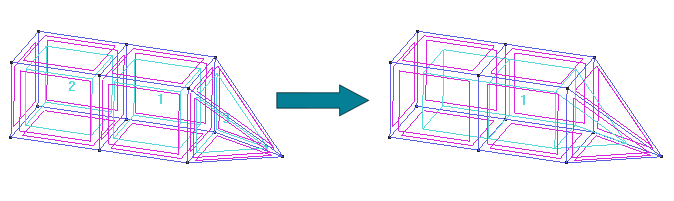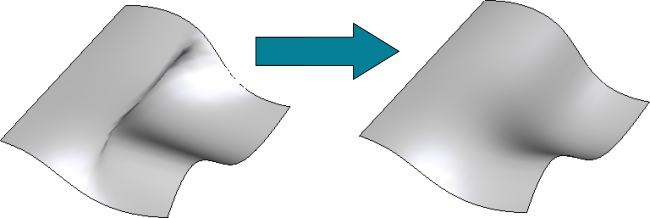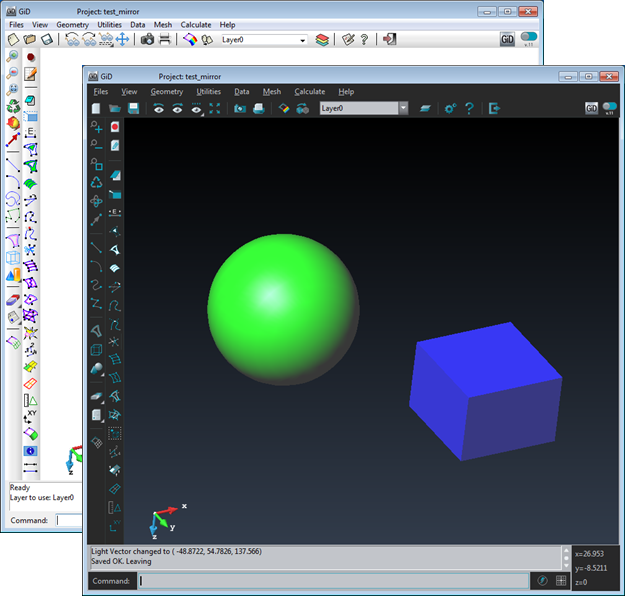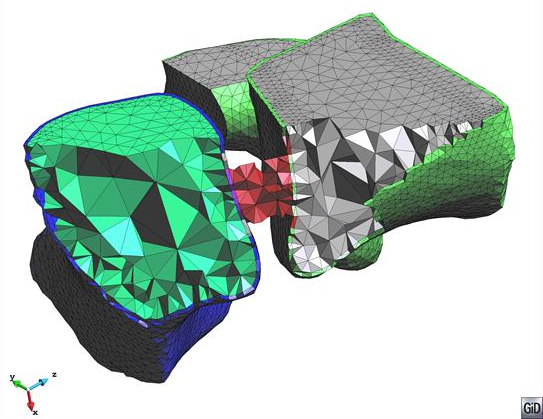New interface SAP2000
Special emphasis for users who are dedicated to analyze complex structures such as historic buildings. The GiD team with the collaboration of Francisco Muñoz Salinas, J. Miguel Meza and Fernando Peña Mondragon has released GiD Sap2000. Download from here.
New interface SAP2000 Read More »