Install GiD In macOSX
Installing the download version of GiD
For older version, check: Installation of GiD 10 in macOS
1. Download the file GiD-xxxxxx-Install.dmg.
Here you can find the links to the last versions of GiD to download:
2. The file is usually saved in your Downloads folder.
3. A dmg file is a disk image, a kind of virtual disk.
4. Double click on the dmg file. The image is mounted as a new volume on your desk top.
3. A dmg file is a disk image, a kind of virtual disk.
4. Double click on the dmg file. The image is mounted as a new volume on your desk top.
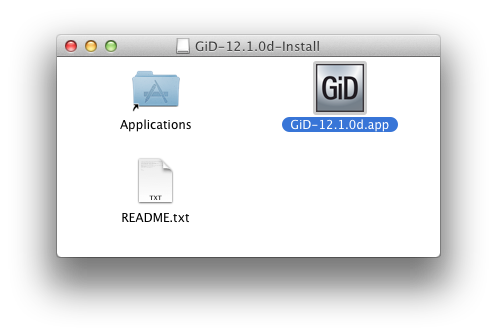
5. To install GiD in your Applications folder just drag and drop the GiD.app into the Applications alias.
6. If you have problems starting GiD and a messages appears like:
6a. “GiD.app can’t be opened because it is from an unidentified developer.” Your security preferences allows installation of only apps from the Mac App Store…
7. Then go to the System Preferences –> Security & Privacy You will find, under the ‘Allow applications downloaded from:’ label, an entry with the text “GiD.app” has been blocked from opening and a ‘Open anyway’ button. Just press this button ( after unlocking the panel) and close it. Another possibility is to check the ‘Anywhere’ entry.
6. If you have problems starting GiD and a messages appears like:
6a. “GiD.app can’t be opened because it is from an unidentified developer.” Your security preferences allows installation of only apps from the Mac App Store…
7. Then go to the System Preferences –> Security & Privacy You will find, under the ‘Allow applications downloaded from:’ label, an entry with the text “GiD.app” has been blocked from opening and a ‘Open anyway’ button. Just press this button ( after unlocking the panel) and close it. Another possibility is to check the ‘Anywhere’ entry.

8. After the installation has completed successfully, you can unmount the volume. Either drag it to the Trash or right-click the volume and choose Eject from the contextual menu. If you don’t, the disk image is automatically unmounted when you reboot.
Now GiD is entirely operational, except that meshes are limited to 1000 nodes and 25 surfaces. If you would like to use the full functionality of GiD without any limitations, you will need to obtain a GiD Password. For a limited period of time you will be able to obtain a 1 month password free of charge. In order to obtain a permanent GiD Password you need to purchase a GiD licence. As a GiD licence owner you will receive your personal licence number which entitles you to apply for a permanent GiD Password in the GiD Password page.
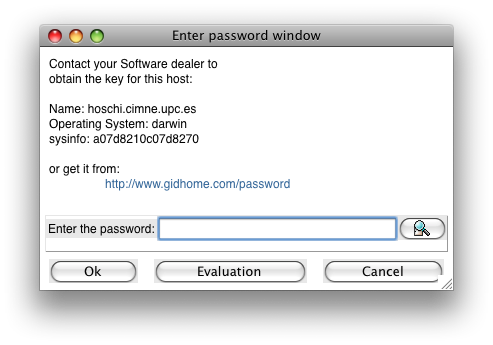
When GiD asks for a password you can:
- Continue working with GiD without a password. To do so press the Evaluation button. In this case the limitations described above apply ( to register later go to the help menu, register option).
- Get a 1 month password. Go to the GiD Password page, enter the information necessary and submit the form. Your password will be immediately displayed on the screen. Entering this password into the displayed dialog box will give you unlimited functionality of GiD for one month.
- Get a permanent password. Go to the GiD Password page, enter the information necessary, your personal licence number and submit the form. Your password will be immediately displayed on the screen.
Entering this password into the displayed dialog box will give you unlimited functionality of GiD.